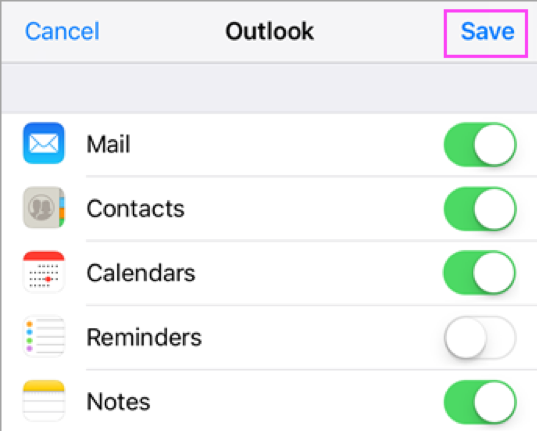Setting up the native Mail application (New Users)
Go to your iPhone or iPad's Settings > scroll down and tap Accounts & Passwords > Add Account.
Note: If you're on iOS 10, go to Mail > Accounts >Add Account.
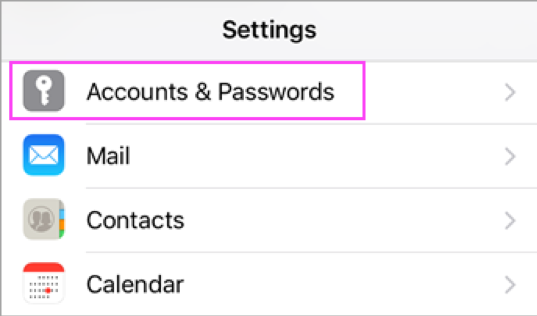
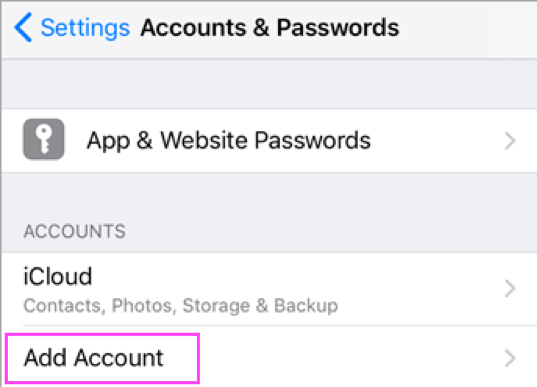
Select Exchange.
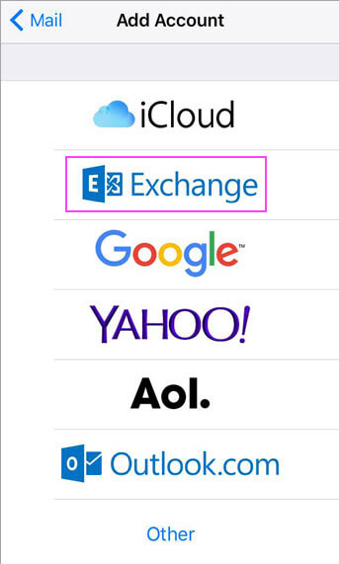
Enter your Office 365, Exchange, or Outlook.com email address and a description of your account. Tap Next.
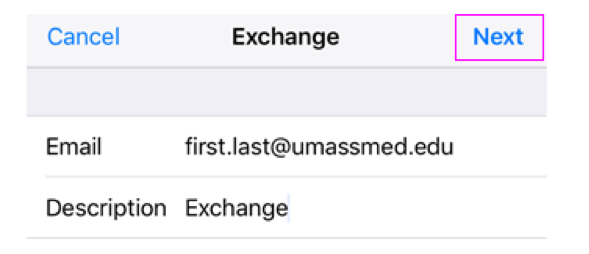
Tap Configure Manually.
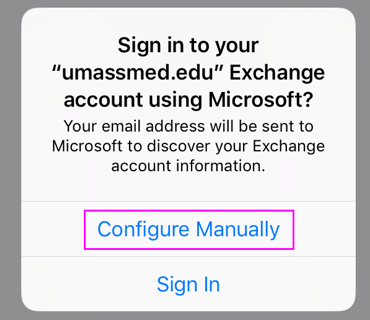
Enter your Password and then tap Next.

The next screen will have some empty fields to complete, please make them match what is below and then tap Next.
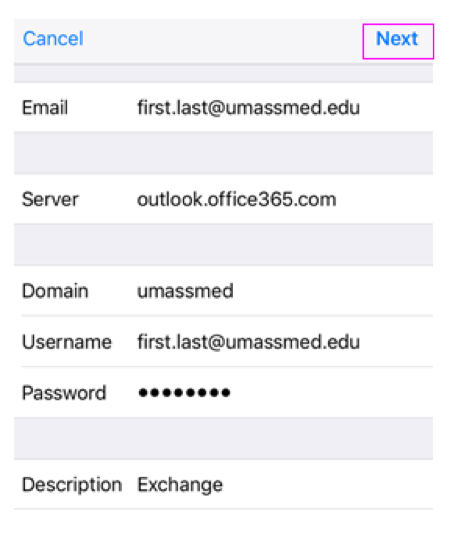
Choose the services you want to sync with your iOS device and tap Save. You're done!